STEP 1: Setup Your Trading Environment and real-time tickdata
-
Prepare a clean PC running Windows (local PC, VPS, or VM).
The machine should be dedicated exclusively to trading and run 24/7. Maintenance will occur only during weekends or when the market is closed.
Avoid storing any personal data or installing unnecessary applications to minimize the risk of disruptions or unplanned reboots. A reliable antivirus will suffice.
For enhanced security, consider using a VPN and firewalls, particularly if you are accessing the system remotely via a VPS. -
Select a Portfolio Margin Account and ensure your paper
trading account is free of any positions and has been reset to a realistic balance.
(Note: The available funds in your account will directly influence key aspects of trading, including instrument selection, leverage, margin usage, and folio management. For example, trading with $1M is different from trading with $10M or $100M.) -
Confirm that the instruments you plan to trade are subscribed to the necessary data feeds.

We primarily utilize CME (and possibly NYMEX for larger accounts). Ensure you are receiving real-time data from these markets via the "US futures bundle". "Top of book" data is typically sufficient—there’s no need to subscribe to additional data levels. -
Ensure you can receive live market data in your paper trading account (set this in your account management settings). Your paper trading account shares market
data subscriptions from a real account.
This can be configured in the Client Portal under Settings -> Account Settings -> Configure. If you prefer to run real and paper trading sessions on separate devices, you can create an additional real user to enable this (with additional fees for market data subscriptions). This setup allows you to trade with simulated funds and real-time market data to evaluate performance before committing real capital.
For detailed guidance, consult IBKR's article on "Market Data Considerations for Paper Trading" to avoid interruptions caused by "competing live sessions".
STEP 2: Install IB Gateway
If you haven't already done so, please download and install the IB Gateway software from the official site: Interactive Brokers IB Gateway.
The G-BOT algorithm interfaces with IBKR through the IBKR Gateway, which connects to your trading account via a user-defined port (the default is 4002). This configuration enables the algorithm to receive tick data, instrument information, margin requirements, as well as process orders and handle fill or rejection events, facilitating comprehensive interaction with your trading account.
When launching the IB Gateway for your paper trading account, please select the following settings:
- IB API
- SSL
- English
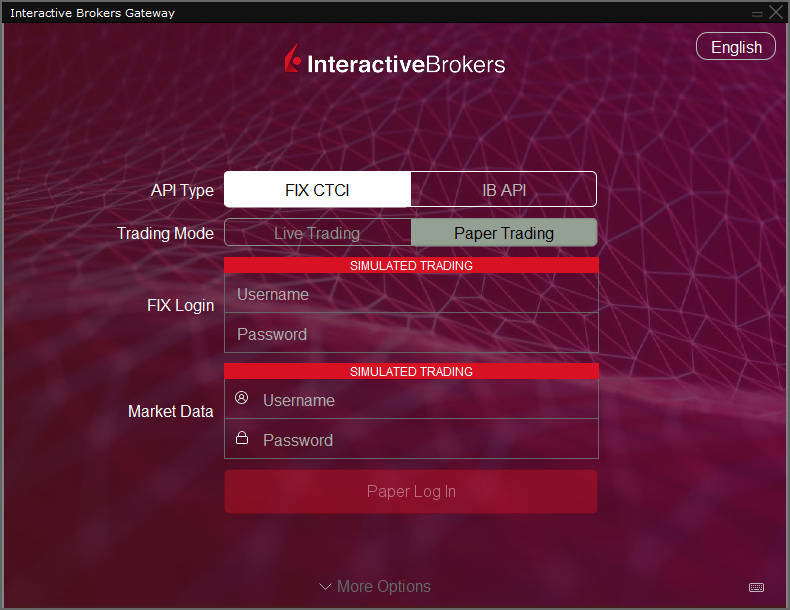
In the IBKR Gateway settings, do the following:
- Enable "Auto Restart" under the Lock and Exit section (ensure the restart time aligns with the market's daily maintenance period, e.g., 05:45 PM ET).
- Uncheck "Read-Only" API.
- Set the port to 4002 (if not already configured).
If you experience issues with real-time tick data, consult: IBKR Info or check the TWS API Group.
STEP 3: Enable Remote Access via Remote Desktop
Set up Windows Remote Desktop (WRD) or any other remote desktop tool of your choice.
Once configured, please send your credentials (remote desktop and paper trading), and I will assist you in setting up G-BOT, illustrating how to effectively utilize the tool throughout the period of paper trading. Given that many investors have demanding schedules, support will be available for as long as needed to facilitate your understanding and use of the system.
Your trading machine must operate 24/7 without disconnections (except when the market is closed). If the bot is disconnected, it will be unable to respond to market changes, such as price surges or crashes, which could expose your account to significant risk.
During the setup, I will monitor your G-BOT instance via remote desktop to help ensure everything is functioning as intended, promptly addressing any technical issues that may arise. This connection is established solely for the purpose of technical support, and any interactions will maintain your operational autonomy.
Please ensure your system is configured to allow uninstallation of older versions and the installation of updates when necessary.
