The way you schedule report updates depends on your web architecture. If you have not read the note on web architectures with DataTime, read it now.
To open the scheduler, click on the schedule button. When the scheduler opens up, set the instant when the regeneration events should be fired up.
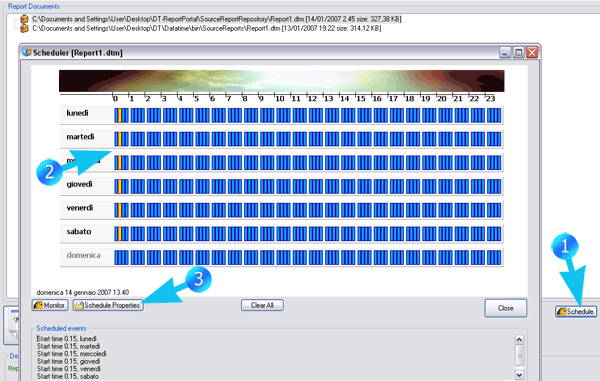
Here you can select both daily events and trigger events.
Trigger events are fired when a given file, specified by the user, appears in a given folder, also specified by the user.
If the trigger file contains a parameter string and the "Read Parameters" option is checked, the program will pass the parameters contained in the file to the Report for parametric regeneration.
An example of string is as follows. It a pipe separated list of Grid parameters. For each Grid you list Grid names, parameter names and parameter values separated by commas:
Example
datagrid1, @param1, 'USA', |, datagrid2, @param1, 'North', @param2, 25, @param3, 'Rome', |, datagrid3, @param1, 'Young'
When done, click on Schedule Properties to setup the properties of the events associated with the present report. The Schedule properties dialog will open.
Here you will setup things differently, depending on you web architecture.
For an Updatable architecture, you will select the tab "Update of Web Reports" and setup appropriately the destination of the new web pages.
For an Interactive architecture, you will select the tab "Update of Source Reports" and setup appropriately the destination of the new source report.
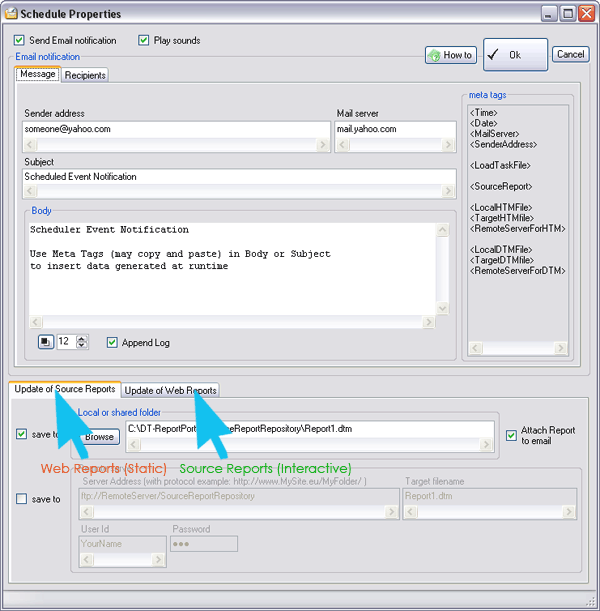
The difference is that, in the first case (updatable) you will be overwriting web pages (.htm files). In the second case (interactive), you will be replacing the source files (.dtm files).
Clearly, this is due to the fact that, in the "interactive" approach the portal works with source reports and the corresponding web pages are created on the fly, on demand.